Step 1: Access the Design Studio
If you're on the diyvinci.com website, hover over "Studio" at the top and select "Design Studio."
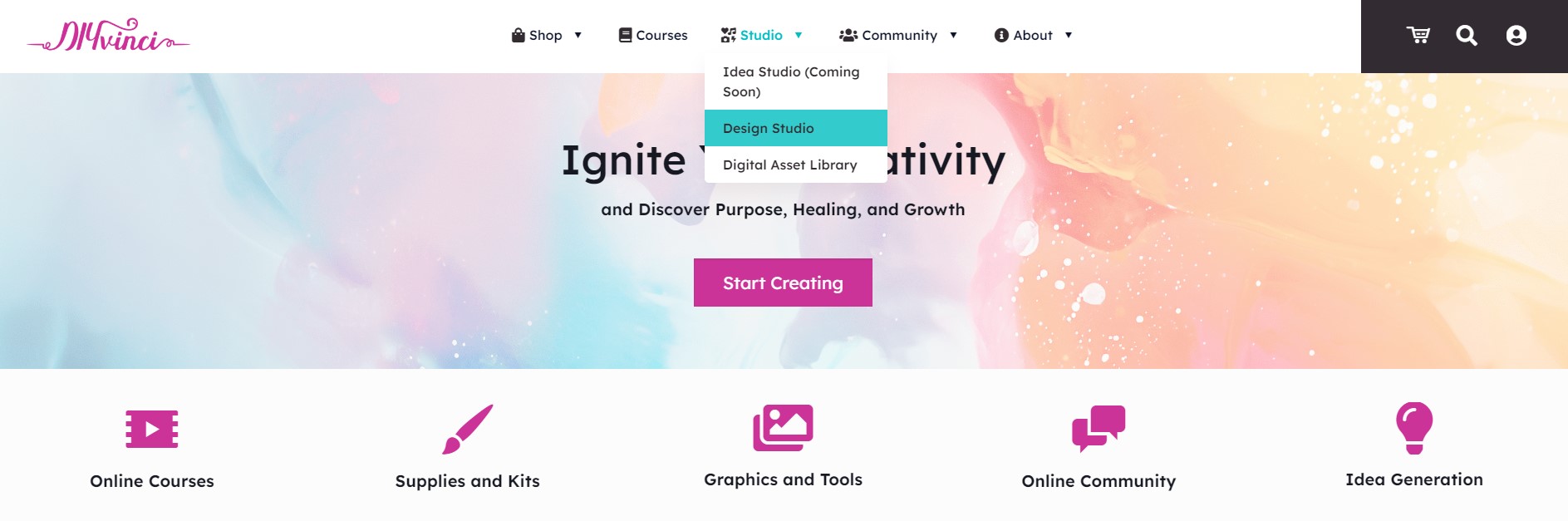
Alternatively, if you're on your profile account, hover over the options at the top and select "Studio," then choose "Design Studio."
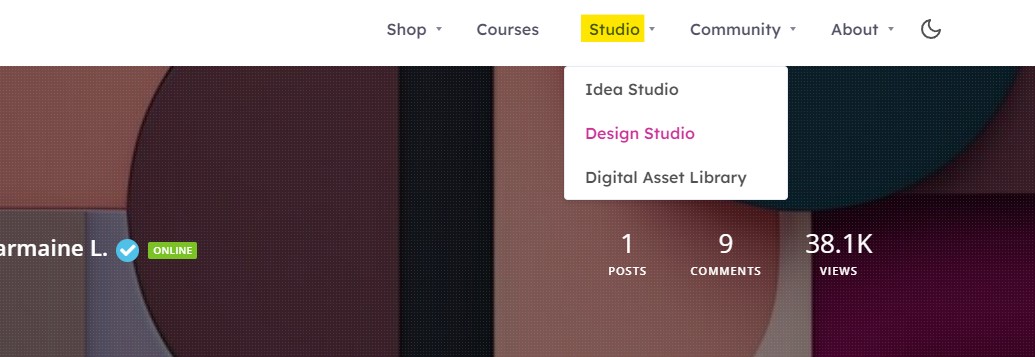
Step 2: Create Your Project
Inside the Design Studio, you'll find four tabs: New Image, Template Library, Blank Canvas, and AI Image. Click on the "Blank Canvas" tab. After selecting "Blank Canvas," hit the "Create" button.
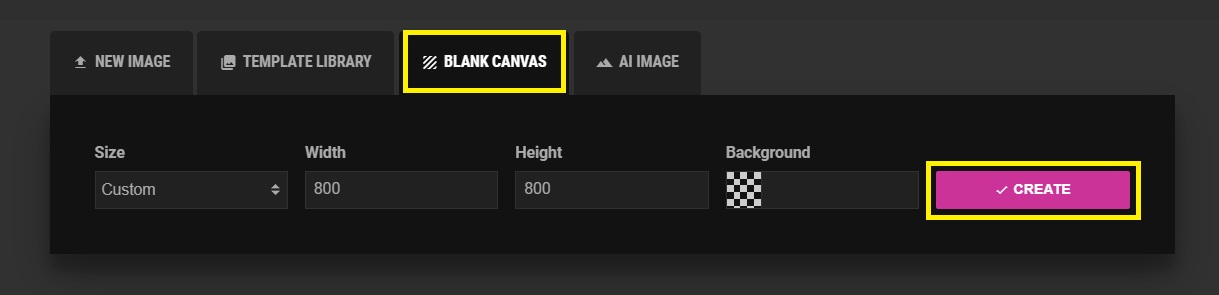
This is where you'll start designing your project using the various tools available on the left panel.
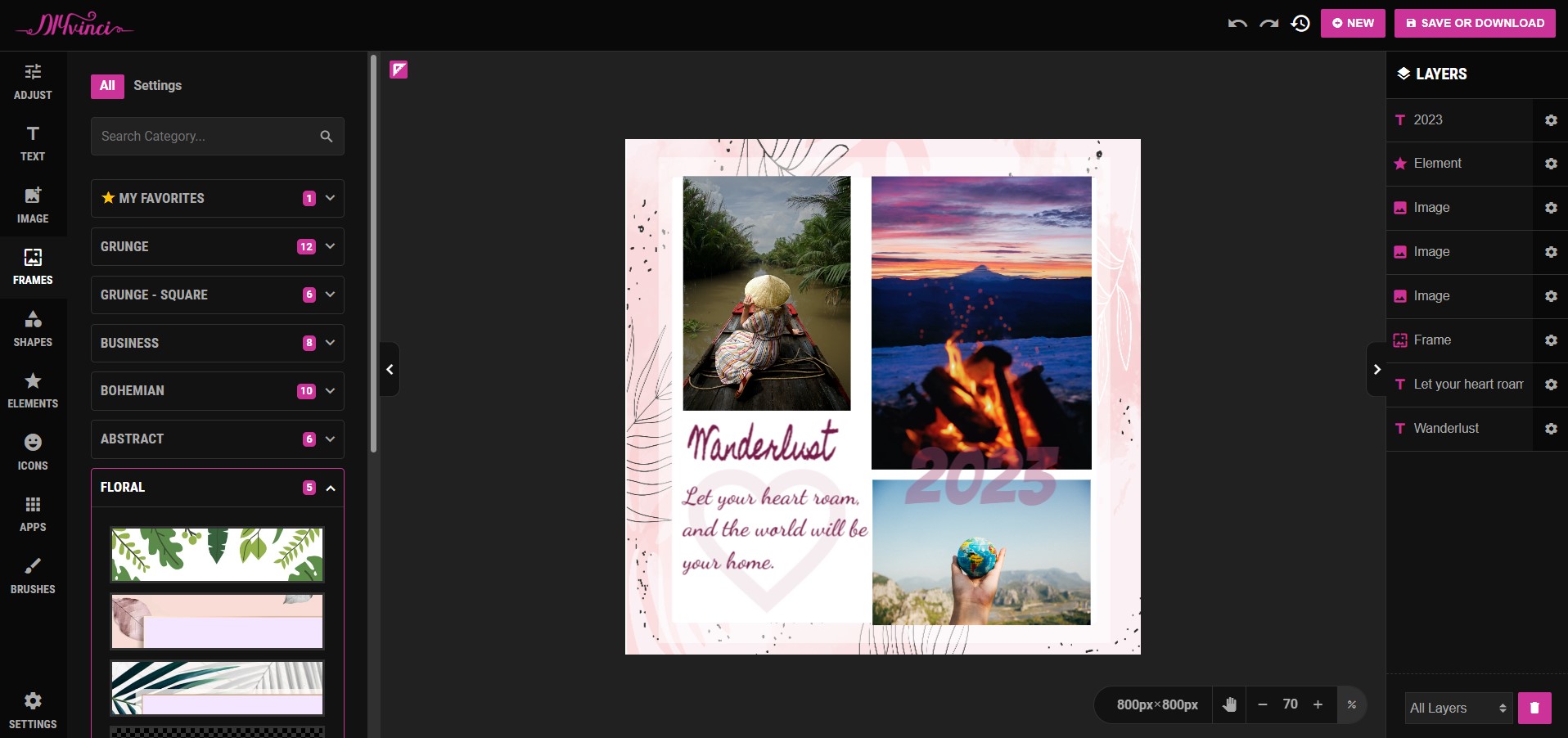
Step 3: Save Your Design
Once you've finished creating your masterpiece, it's time to save your work.
Look to the top left corner of the screen where you'll see the "save or download" button. Click it.

Step 4: Choose Your Saving Option
A pop-up window will appear, offering two tabs: "save" and "download."
To save your design as a template, click the "save" tab.

Step 5: Save as Template
Under the "save" tab, you'll find three options: "save as image," "save as template," and "save as PE template."
Select the second option, "save as template." Feel free to modify the file name according to your preferences before clicking the “save as template” button.


Step 6: Download Your Template
If you wish to download your design as a template for offline use, click the "download" tab (the second tab in the pop-up window). You will see two options: "download as image" and "download as template."

Choose "download as template." Customize the file name to your liking before clicking the "download as template" button.


Congratulations! 🎉 You've successfully saved your design as a template and downloaded it for future use. Enjoy your creative journey with DIYVinci! If you have any questions or need further assistance, don't hesitate to ask. Happy designing!