Welcome to your AI Assistant! Follow these straightforward steps to optimize your interaction:
1. Access the AI Chat:
Navigate to your Dashboard, locate the AI panel on the left side, and click "AI Chat."
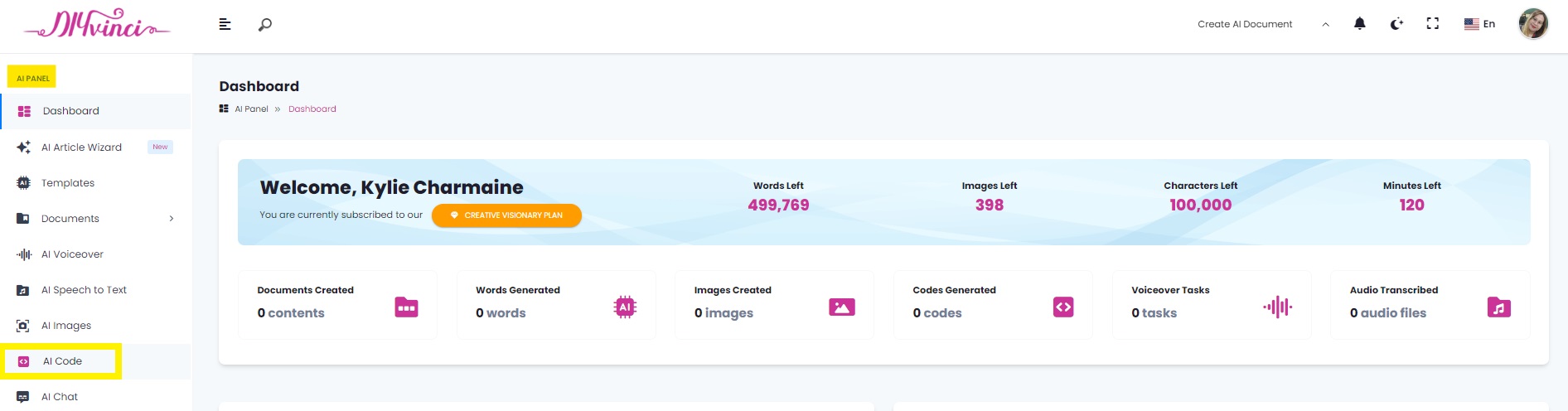
2. Choose Your AI Assistant:
Select the AI Assistant that best suits your needs or preferences.
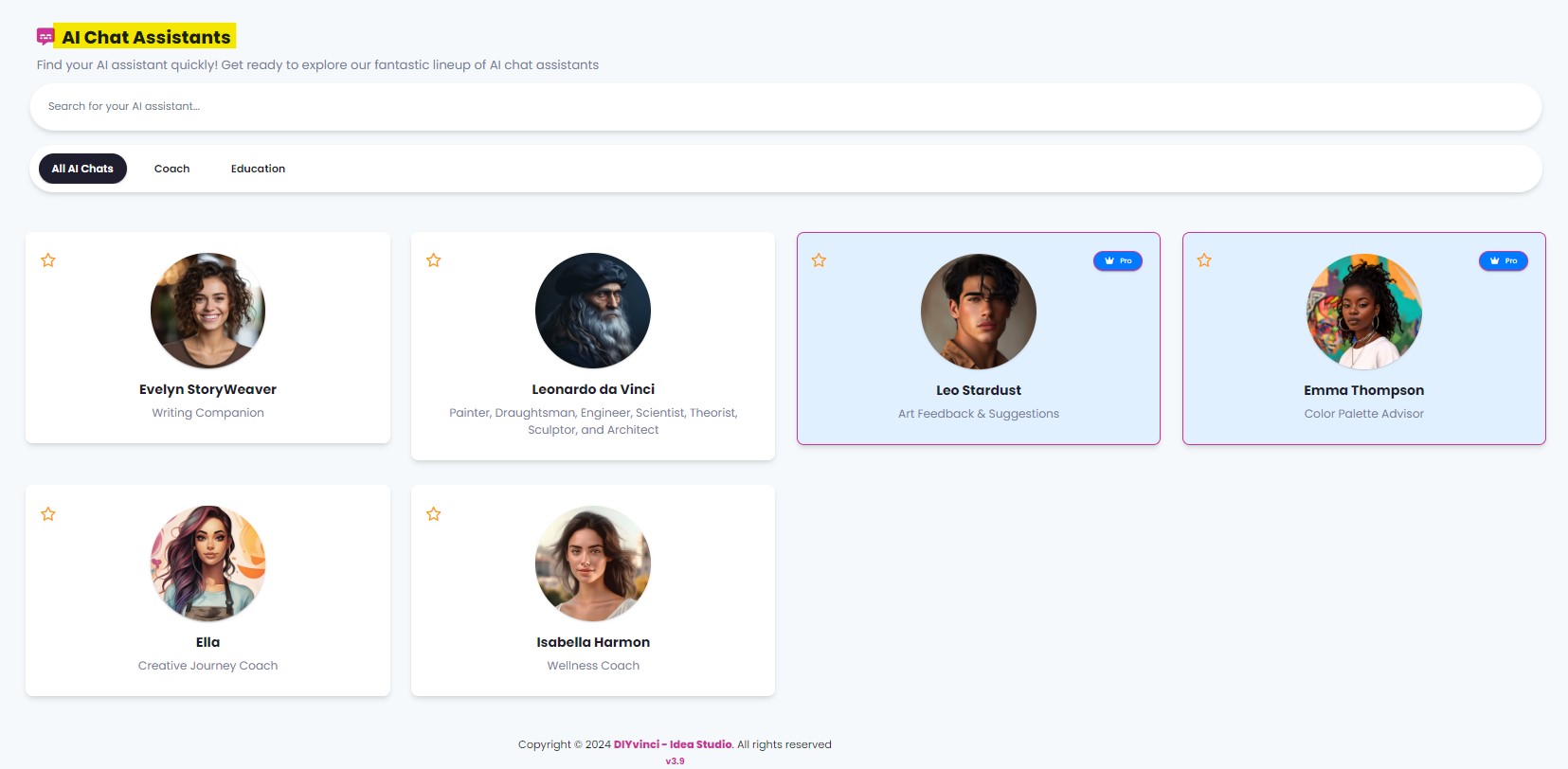
3. Initiate Conversation:
You'll be redirected to a new screen to start your conversation. At the top, find your AI Assistant's name and your word balance on the right side.
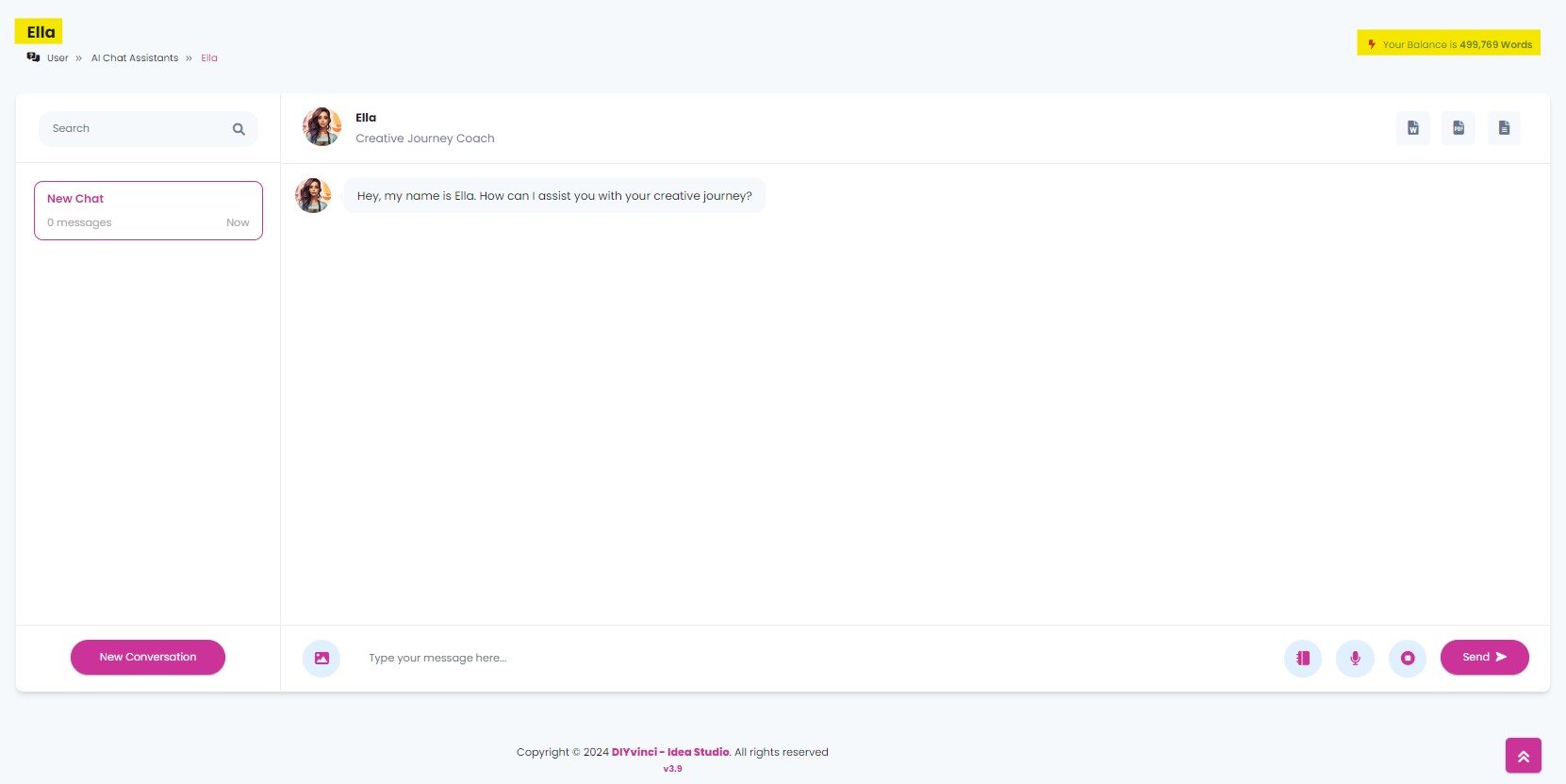
4. Search Feature:
Use the search button to manually find specific past conversations by entering keywords.
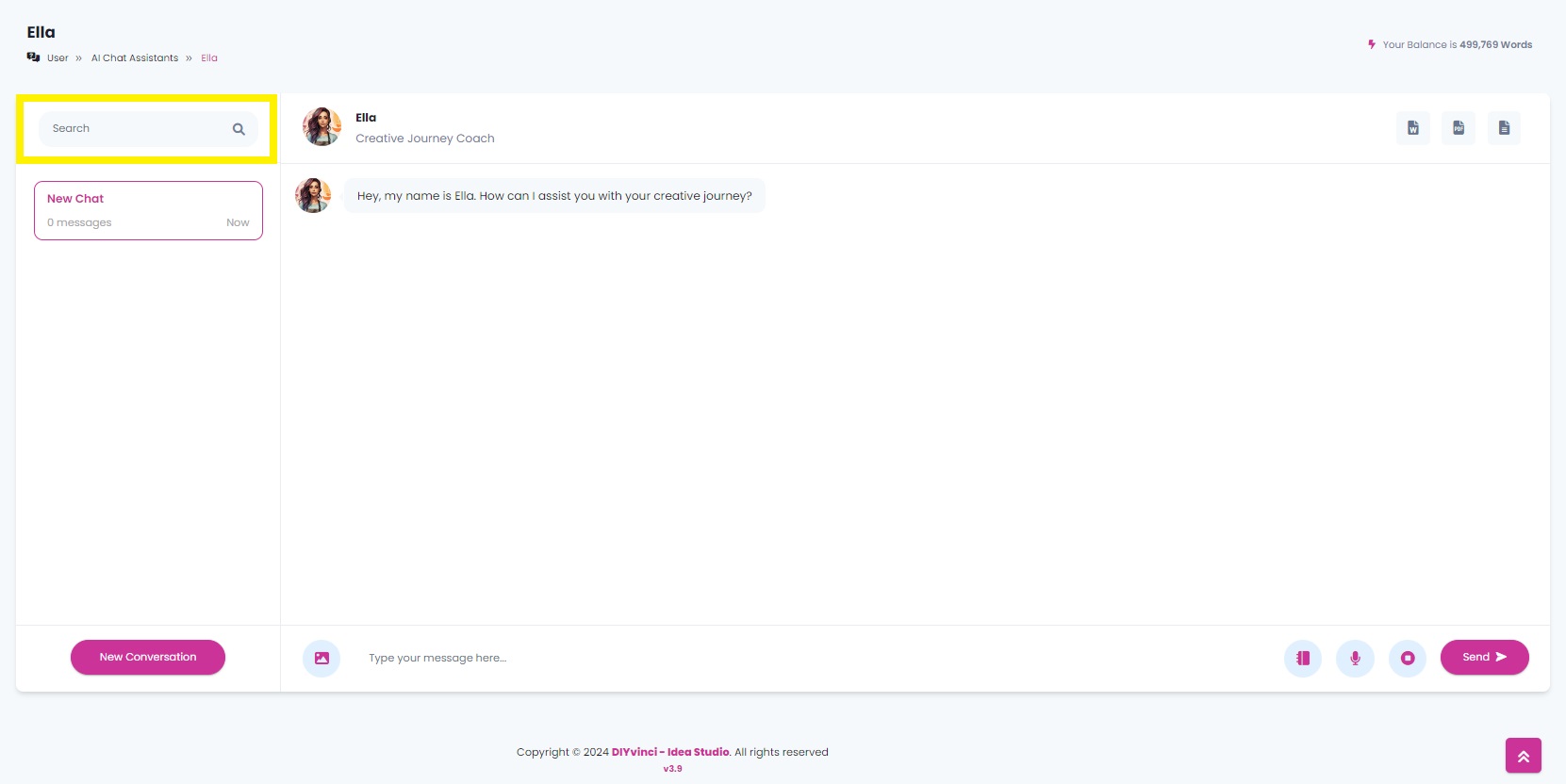
5. Starting a New Conversation:
At the bottom, discover a text box for typing/composing your message.
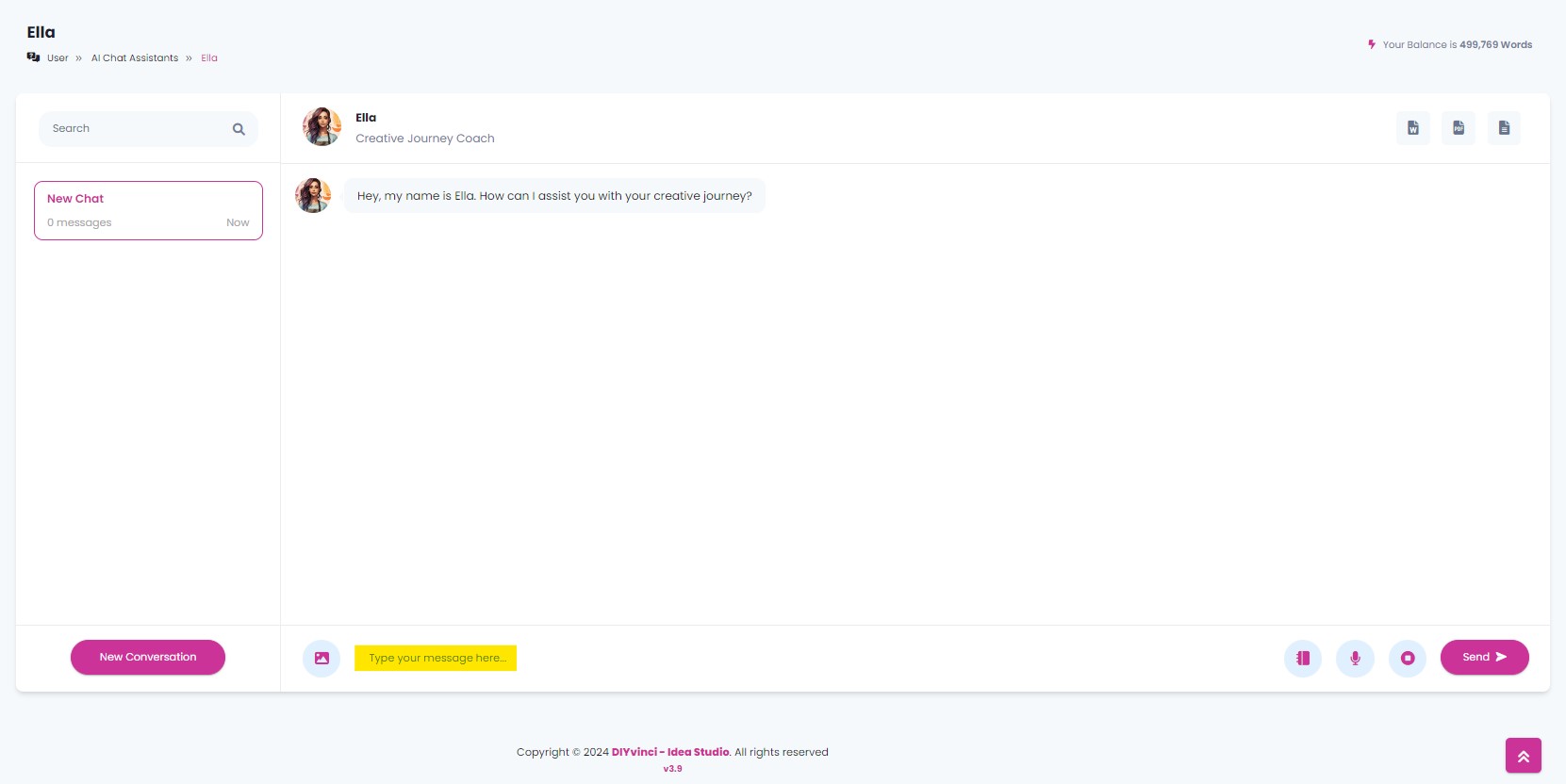
New Conversation Option:
To initiate another conversation with your AI for a separate topic or task, click the "New Conversation" button.
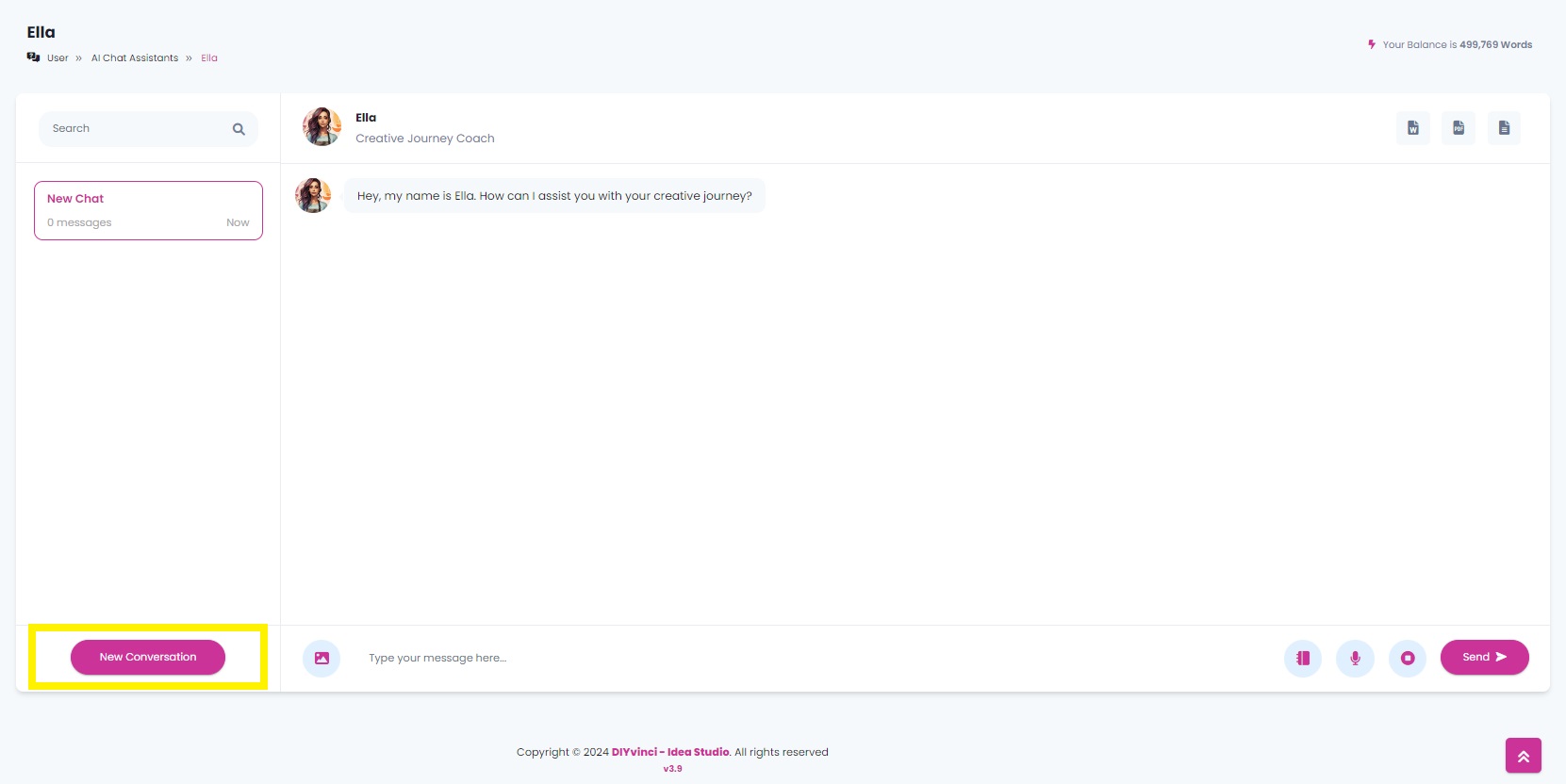
Just under the search buttons, a "New Chat" box will appear. Click on the other chat box to toggle between conversations seamlessly.
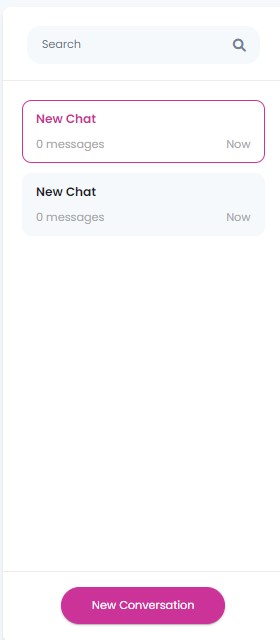
6. Attachments:
· Attach images effortlessly via the “Image” icon.
· For audio recordings, click the “microphone” icon and stop using the “stop” button.
7. Prompts Library:
Find quick guides and ready-made phrases in the Prompts library by clicking on the "library" icon.
8. Sending Your Message:
-Once your message is ready, hit the “send” button.
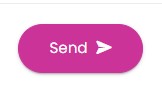
9. Saving Conversations:
To save your conversation, use one of three methods:
· Export chat conversation as a Word file.
· Export chat conversation as a PDF file.
· Export chat conversation as a Text file.
Locate these options at the upper right of the screen.
Congratulations! You're now equipped to maximize your AI Assistant's capabilities and enjoy seamless conversations. If you have any questions or need assistance, feel free to ask!