Have you ever come across a post that made you uncomfortable or found a member whose behavior you'd like to bring to the platform's attention, but you're not sure how to do it? Worry not! Reporting a member or post is a simple process, and here's a straightforward guide to help you:
Step 1: Locate the Content
First, find the post or the member whose content you wish to report.
Step 2: Access the Options Menu
Move your cursor to the right side of the member's name. You'll see three dots (an ellipsis). Click on these dots.

Step 3: Choose "Report"
A menu will appear, presenting several options. From this list, select "Report."

Step 4: Fill out the "Report Activity" Box
After clicking "Report," a "Report Activity" box will appear.

Here's what to do next:
1. Subject: Describe Your Report
Under "Subject," there's no need to write a description. Instead, you'll find a dropdown arrow. Click it to choose a category that best fits your report.

2. Description: Provide Details
In the "Description" field, write a more detailed explanation of why you are reporting the member or post.
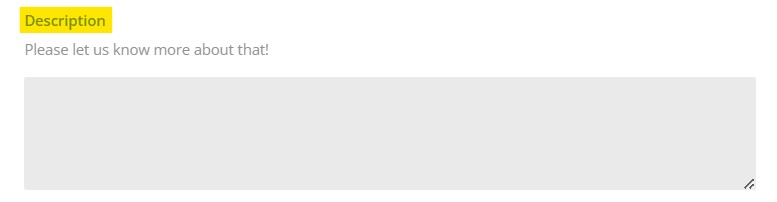
3. Submit Report Button: Send Your Report
Once you’ve filled out the necessary information, click the “Submit Report” button.

Congratulations! You've successfully reported the post or member. Our team will review your report promptly.
Your reports play a crucial role in maintaining a safe and respectful online community. Thank you for helping us make the platform a better place for everyone!