Here’s a step-by-step guide on how to share a post using the SHARE and SOCIAL SHARE buttons.
Step 1: Find a Post to Share
Select a post that you wish to share from DIYvinci website.

Step 2: Locate the Share Button
Scroll down to the bottom of the post page and look for the share button. It is usually represented by an icon with curved arrows or a box with an upward-pointing arrow.

Step 3: Click on the Share Button
Here, you can write an introduction or share your thoughts about the post you wanted to share.

Step 4: Choose the Visibility Option
Scroll down and find the visibility options located at the bottom left. There are five options to choose from:
- Public – Anyone can see the post you shared.
- Only Me – Only you can see the post you shared.
- My Friends – Only your friends can see the post you shared.
- Members – Only members of your created group can see the post you shared.
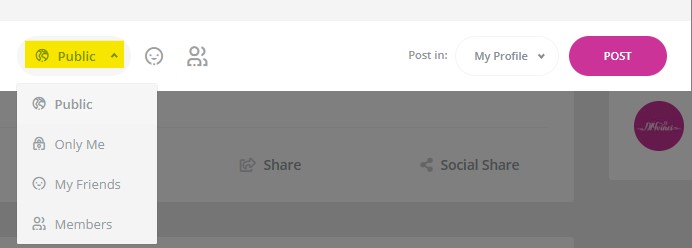
Step 5: Share the Post on Your Profile
By using the SHARE button, you can share the post on your profile. Simply click the POST button to publish it.


Step 6: Share the Post on Social Media Platforms
To share the post on other social media platforms, follow the same steps but select the Social Share Button instead. It is located at the bottom right, beside the Share button.

Step 7: Choose the Social Media Platform
After clicking the Social Share button, a menu will appear with various social media platforms. Select the platform where you want to share the post, such as Facebook, Twitter, Pinterest, etc.

Step 8: Customize the Post (Optional)
Depending on the platform, you may have the option to customize the post before sharing. Add a comment or any additional text you want to include with the shared post. Once customized, click the "Share" or "Post" button to share it on the selected social media platform.
Step 9: Celebrate Your Success!
Congratulations! You have successfully shared a post from the DIYvinci website using the share and social share buttons. Get ready to connect with others and spread the creativity!

We hope this guide has been helpful. Happy sharing!