Want to give your profile a fresh look? Follow these easy steps to change your profile image on DIYvinci Idea Studio:
Navigate to Your Dashboard:
Once you're in your DIYvinci Idea Studio Dashboard, personalize your profile image by clicking on your current image. Select "My Profile" to proceed.
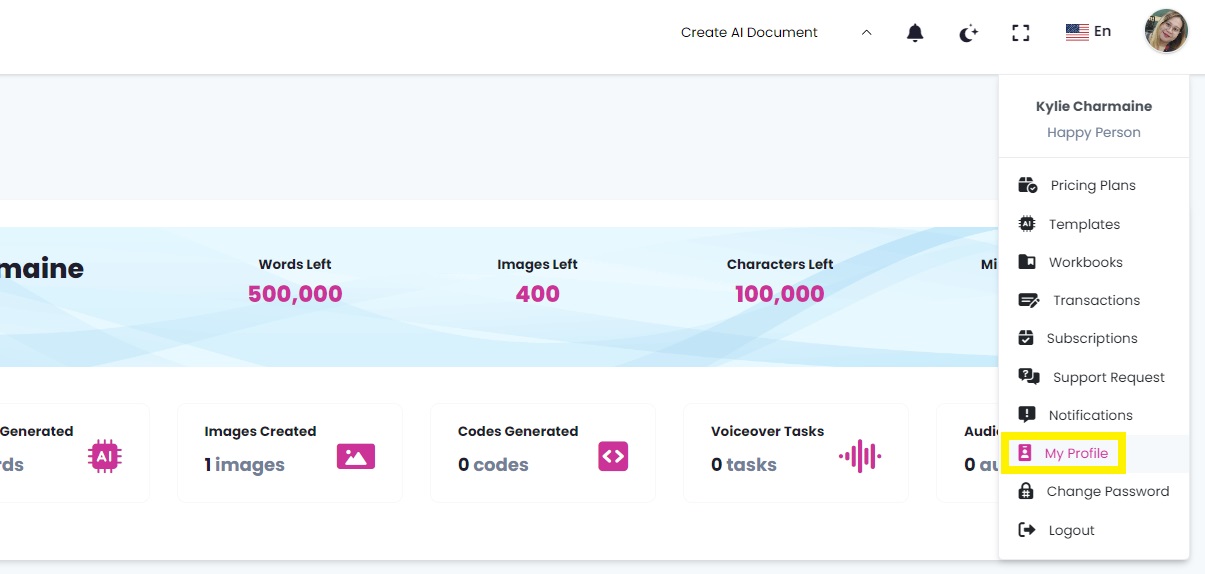
Access "My Account" for Profile Updates:
Within your profile, locate "My Account." Beneath your profile image, find a variety of options and choose "Update Profile."
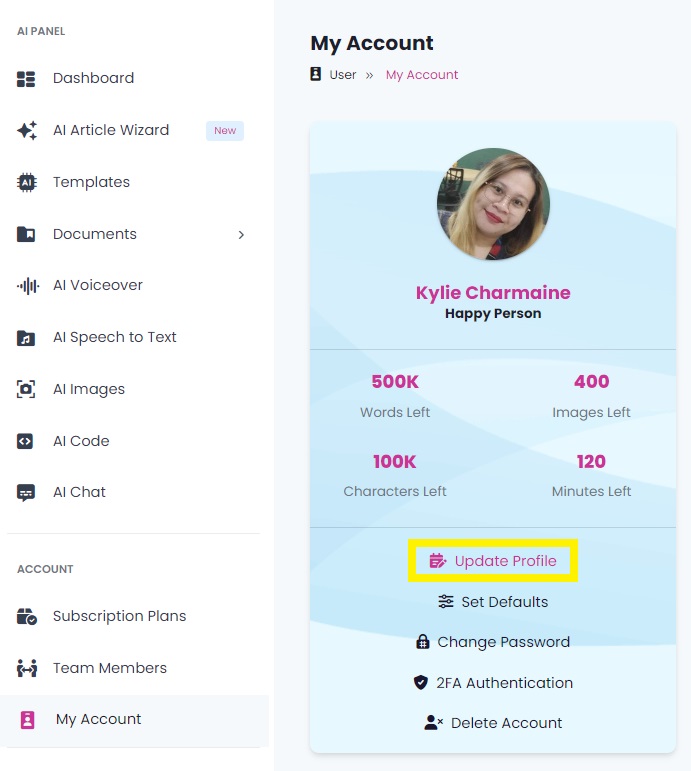
Update Personal Information:
You'll be directed to the "Update Personal Information" screen. Under Edit Profile, head to "Change Avatar" and click the Browse button. Select your preferred image and click open.
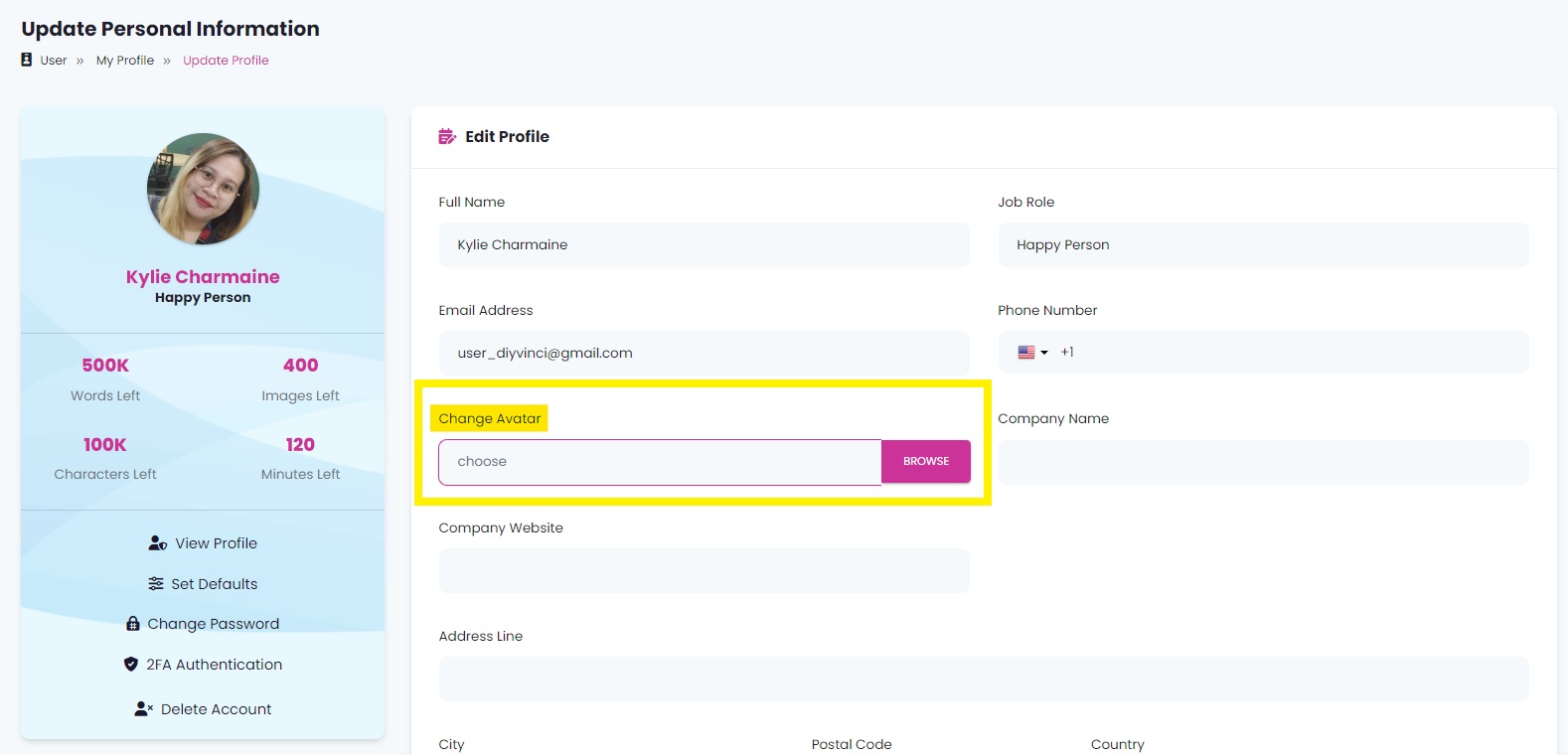

Save Your Changes:
After selecting an image, at the bottom right of the screen, spot the Update button. Click it to save your changes.
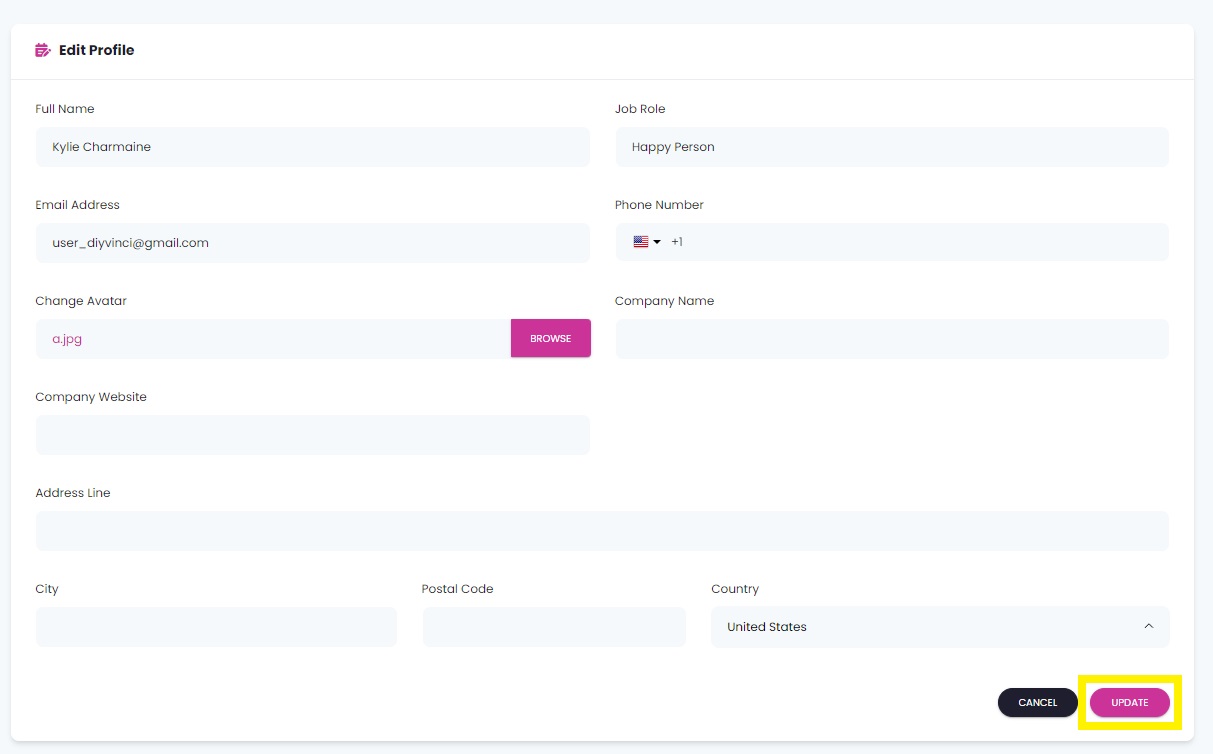
Confirmation of Update:
After clicking 'Update,' a notification will appear at the
top right of the screen confirming 'Profile Successfully Updated.'
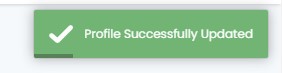
That's it! Your profile now showcases your chosen image. If you ever have questions or concerns, don't hesitate to reach out to us. Your personalized profile awaits!