Adding a frame to your image can enhance its visual appeal and make it stand out. Follow this step-by-step guide to learn how to add a frame to an image using the DIYvinci Design Studio.
Step 1: Access the DIYvinci Design Studio
If you are on the diyvinci.com website, hover over "Studio" at the top and select "Design Studio."
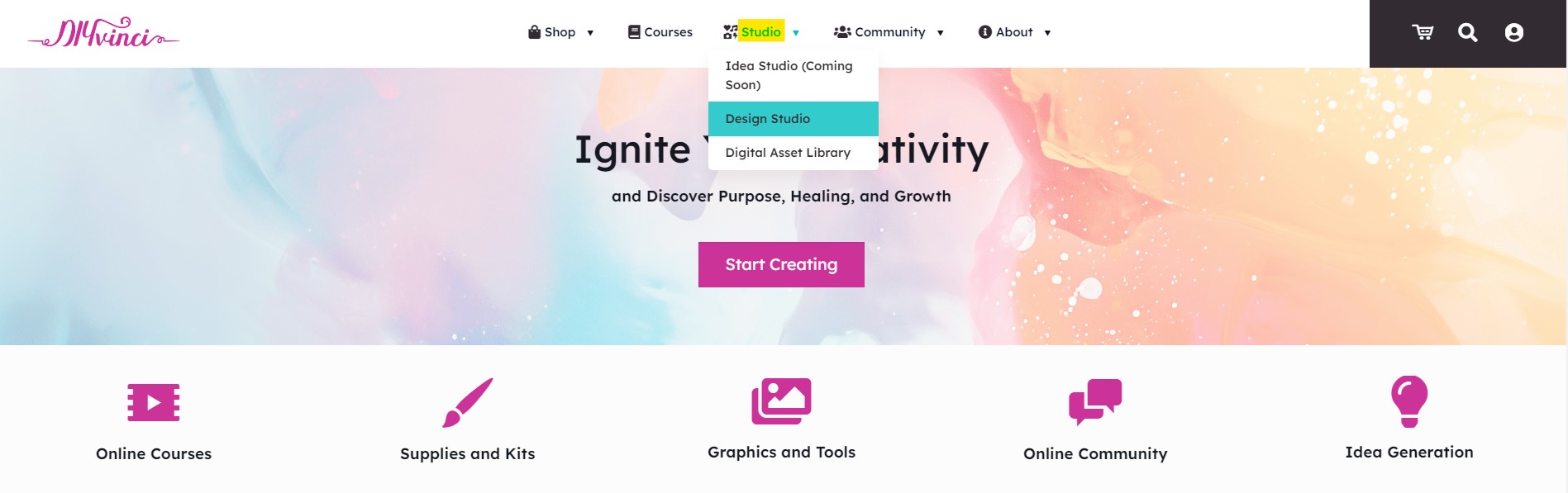
Alternatively, if you are on your profile account, hover over the options at the top and select "Studio," then choose "Design Studio."
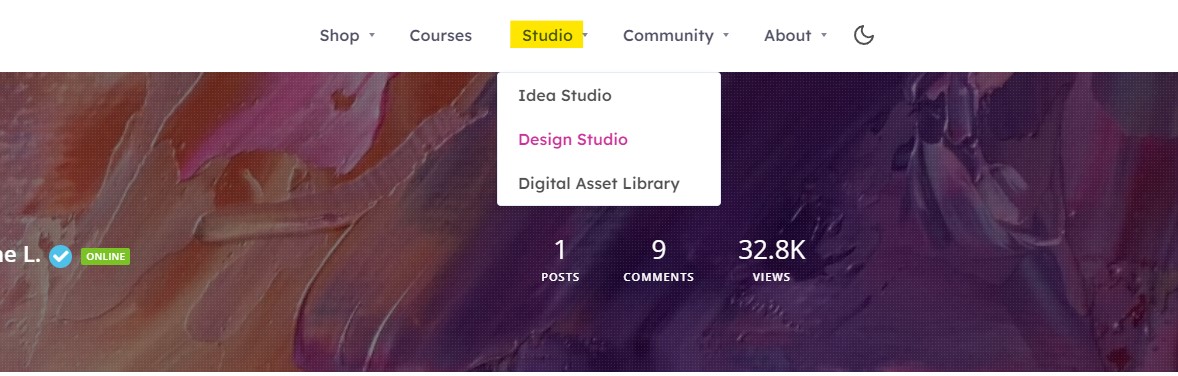
Step 2: Upload Your Image
In the Design Studio, you will see four options. Select "New Image."
Click the "Upload Image" button and choose the image you want to add a frame to.
-4vpiVkcW.jpg)
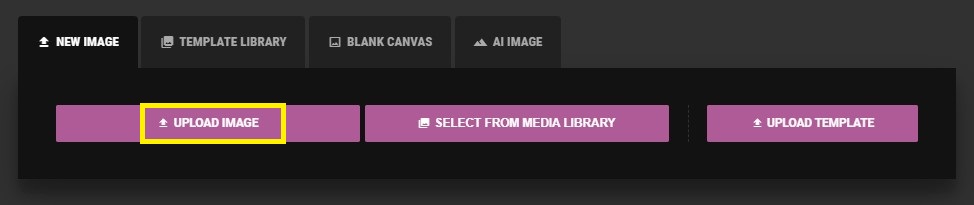
Step 3: Access Frames
After uploading your image, on the left panel, you will see the "Frames" icon. Click on it to reveal the frame options.
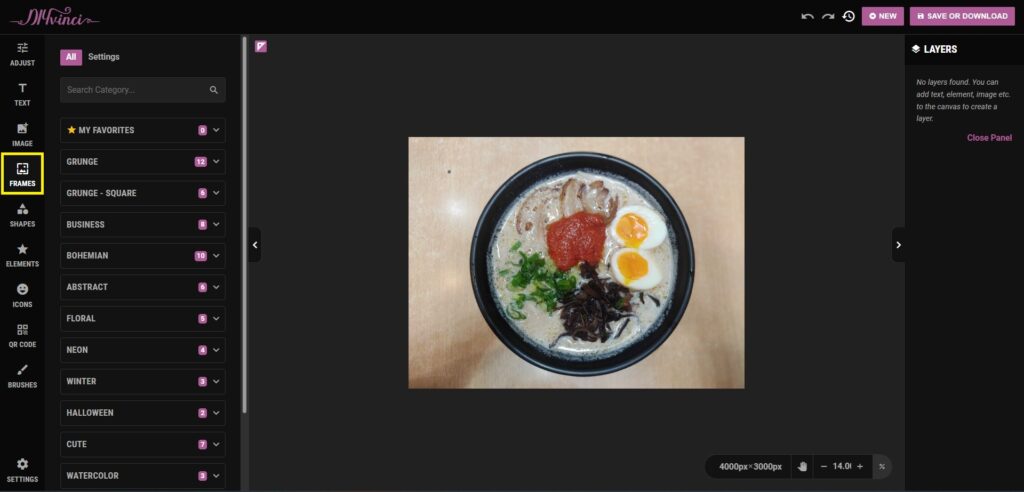
-jQjPG7y5.jpg)
Step 4: Select a Frame
You have two options for selecting a frame:
Option 1: Utilize the Search Category Box
Use the search category box to type in your preferred frame category. This will filter the frames based on your category choice, making it easier to find the frame you want.
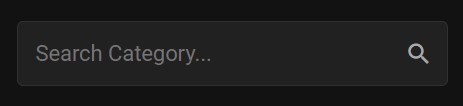
Option 2: Manually Browse Categories
Alternatively, you can manually check each category to see the available frames.
To view frames in each category, click the dropdown arrow next to the category name.
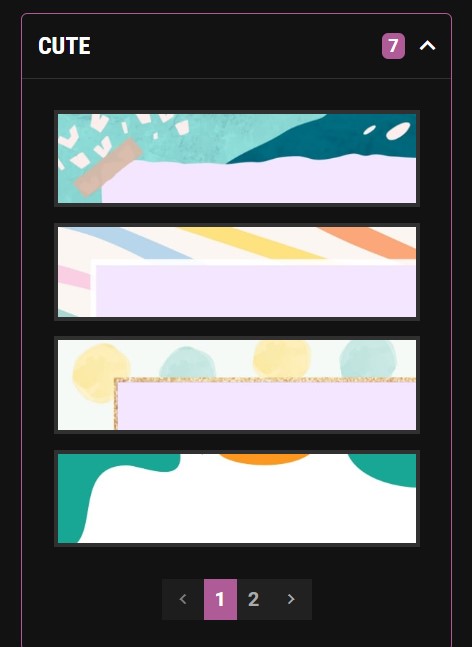
Step 5: Add a Frame to Your Favorites (Optional)
If you find a frame you love and want to access it easily in the future, you can add it to your favorites. Hover over the frame you want to add to your favorites, and on the right side of the frame, you will see a Star icon. Click it.
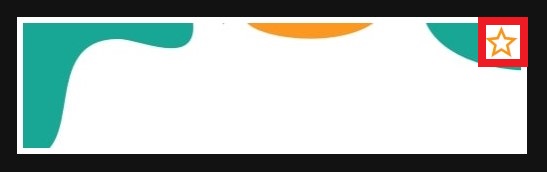
You will now find "My Favorites" at the top of the frame categories for quick access to your selected frames.
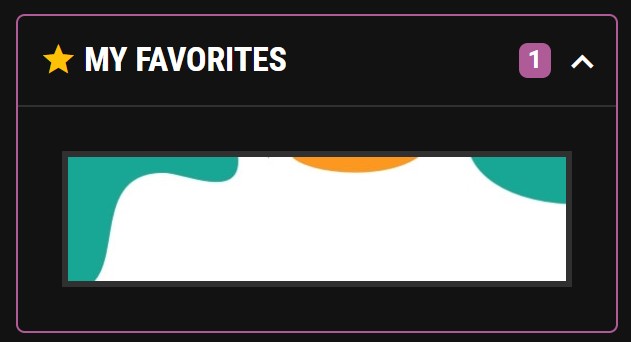
Step 6: Save or Download Your Image with the Frame
Once you have chosen the perfect frame and are ready to save or download your image, click the "save or download" button at the top right of the screen.
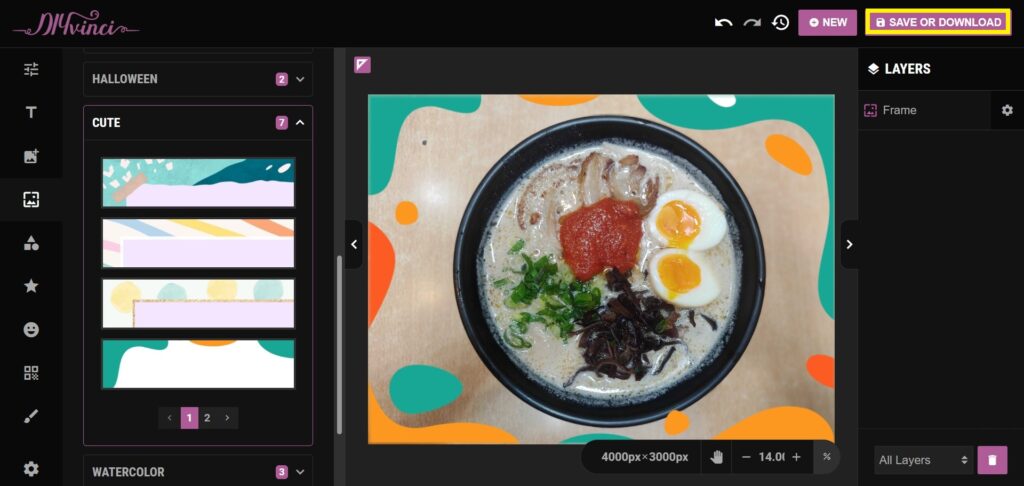
To Save:
Select the "Save" tab. You can change the file name if needed and then click the "save as image" button.
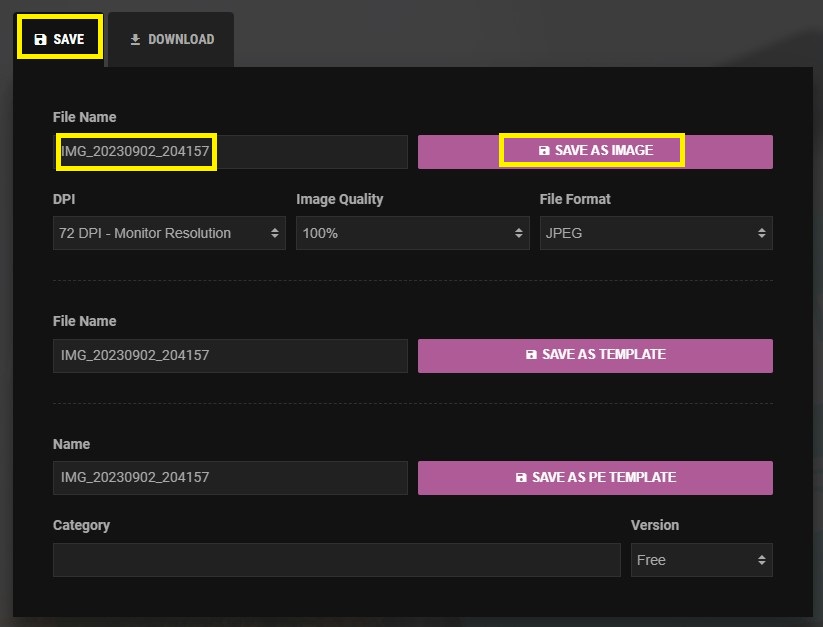
To Download:
Select the "Download" tab. Again, you can change the file name and then click the "download as image" button.
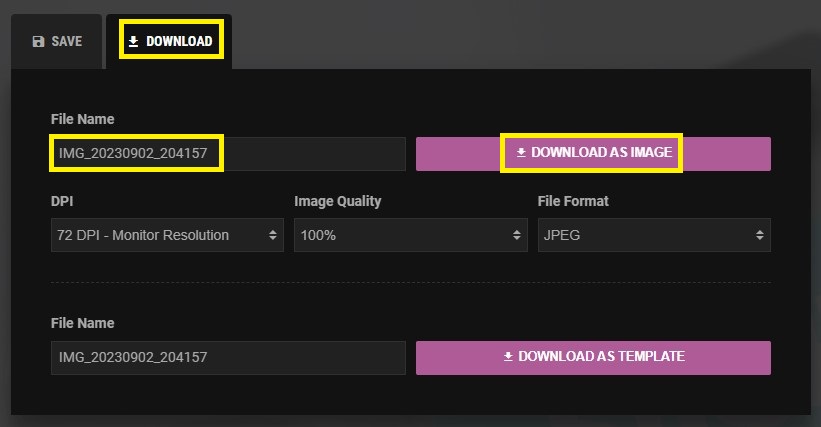
Congratulations! You have successfully added a frame to your image or project. If you have any questions or need further assistance, please don't hesitate to reach out to us. Thank you for using DIYvinci Design Studio!