Want to save an activity post to read later? Follow these simple steps to ensure you never miss out on interesting content:
Step 1: Access the Community Section
Head to the community section of our website and hover your cursor over it. An option will appear, select the second option labeled "Activity".
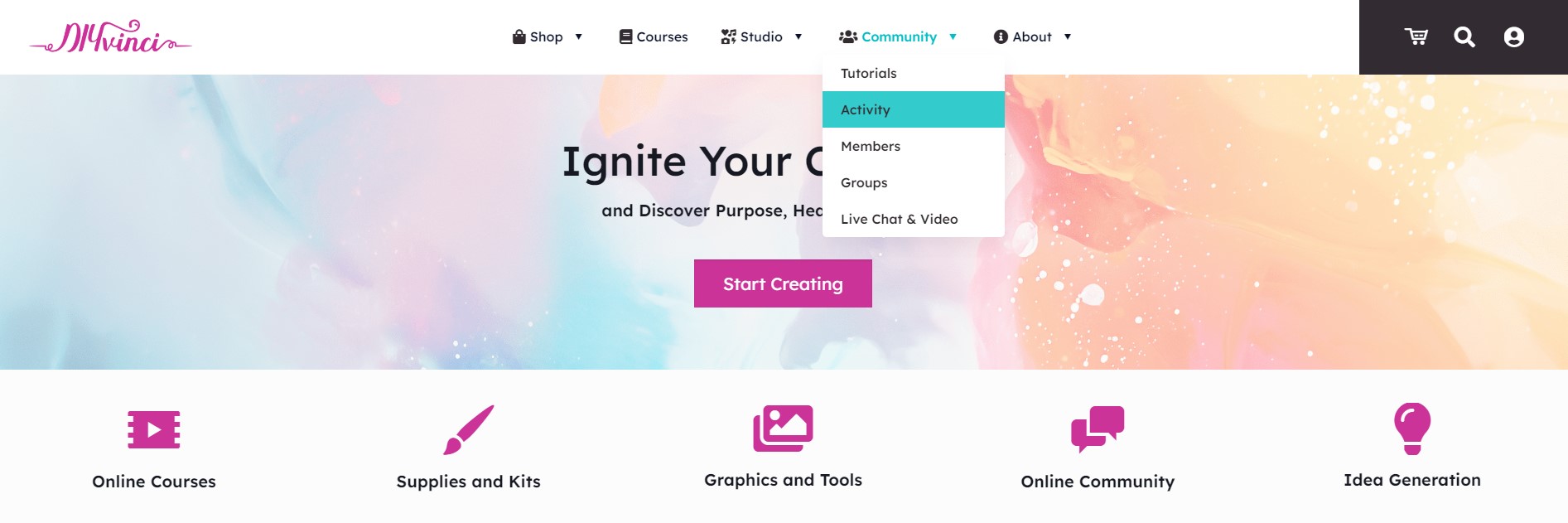
Step 2: Choose a Post to Save
Browse through the activity feed and select the post you wish to save. Once you've found it, hover your cursor over the three dots located on the right side, aligned with the account name of the post. Click on the dots to reveal a set of icons/options.

Step 3: Bookmark the Post
Among the icons/options that appear, choose the "bookmark" option.

A pop-up message will confirm that you have successfully bookmarked the item. Click the "Ok! Thanks" button to proceed.

Step 4: Access Your Bookmarked Posts
To view your saved activity posts, simply click on your name at the top right corner and select "My Profile".
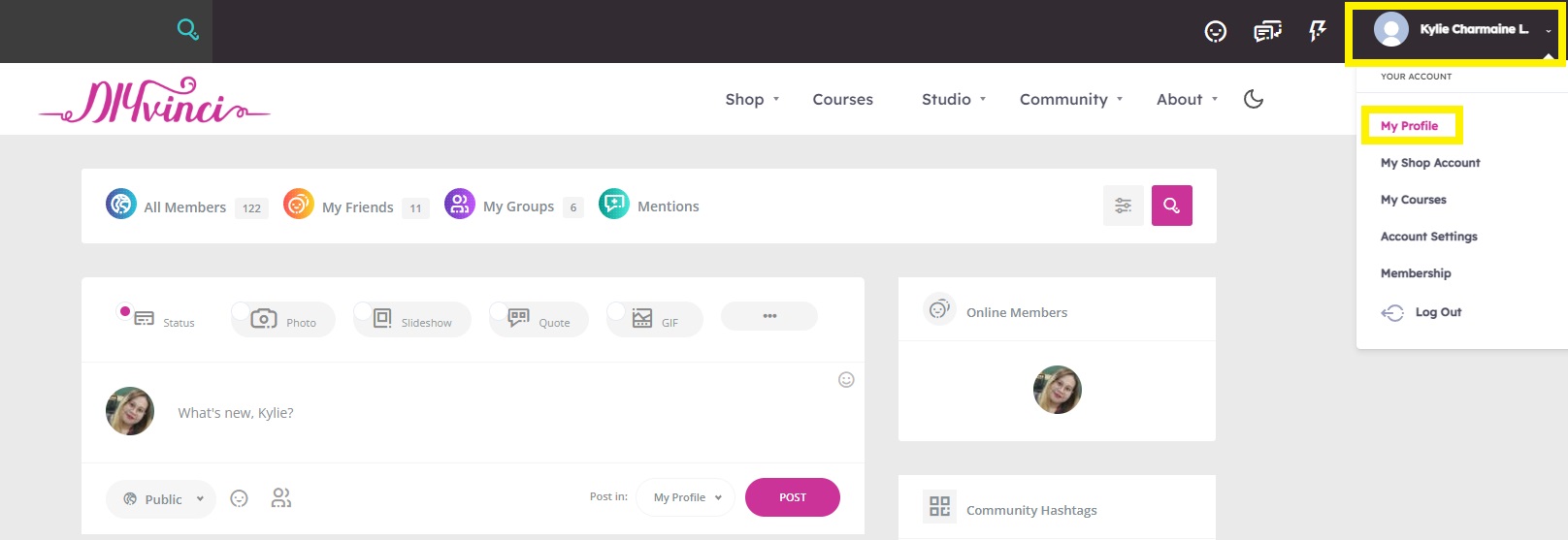
Just below your profile picture and name, you'll find several options such as overview, activity, media, comments, tutorials, and "More". Click on "More" and select "Bookmarks".
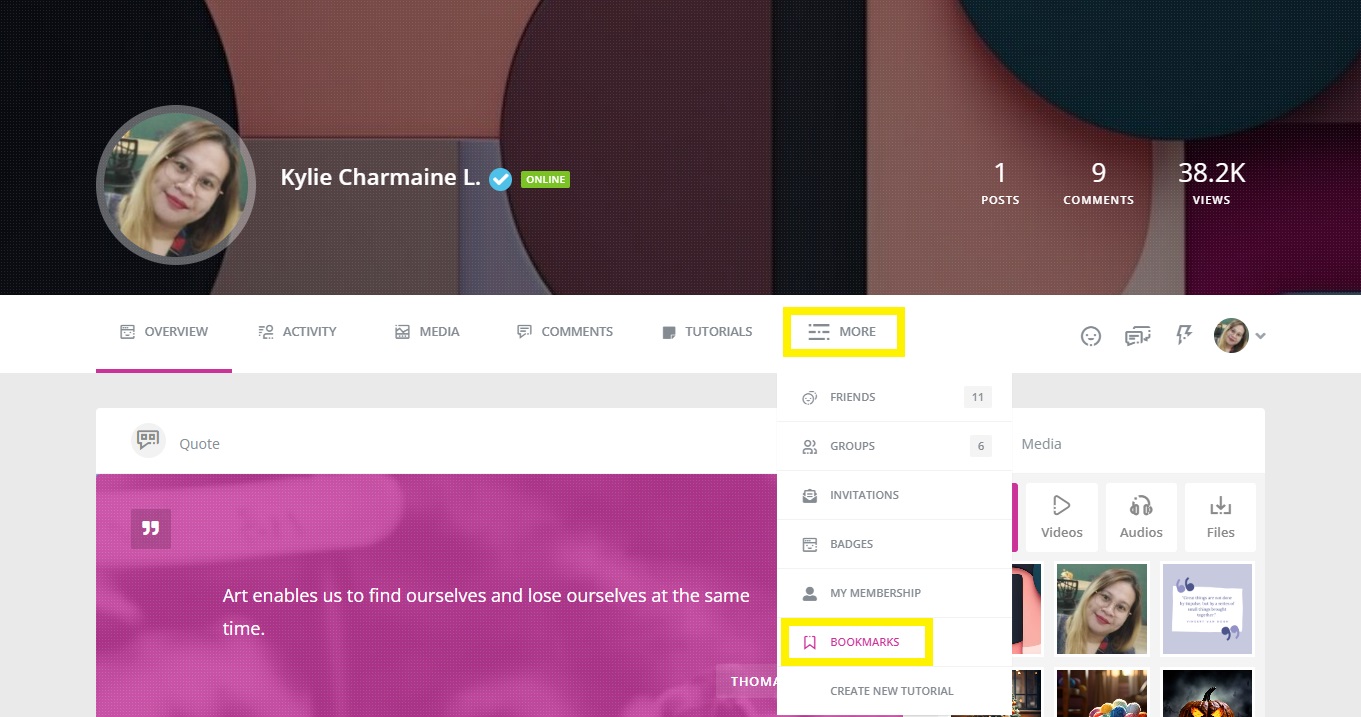
Step 5: Manage Bookmarks
You will now see the post(s) you have bookmarked in your bookmarks section. If you wish to remove a bookmark, simply hover over the three dots on the right side of the post, click on them, and select "remove bookmark".

Congratulations! You have successfully learned how to save an activity post to read later. Enjoy revisiting your bookmarked content whenever you're ready. If you have any further questions or need assistance, feel free to reach out. Happy exploring!