Are you wondering how to tweak your profile notifications? No worries! Follow these easy steps to make sure you get the notifications you want, when you want them.
Step 1: Accessing Account Settings
If you're on Diyvinci's website, at the top right corner, you will see a profile icon. Click on it, and a menu will appear. From there, select the "Account Settings" option.
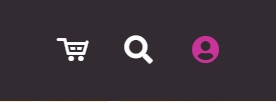
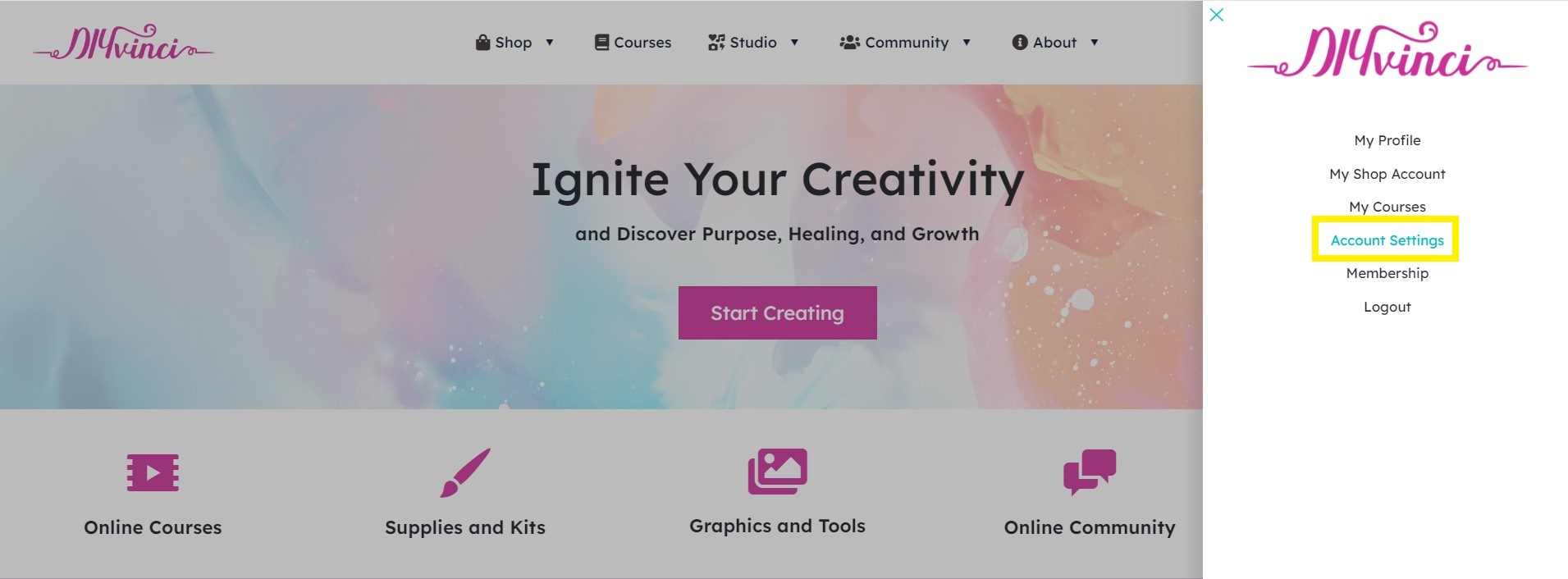
Alternatively, if you're on your profile page, find your profile picture on the right side. There's a little arrow next to it – click that and choose "Account Settings."
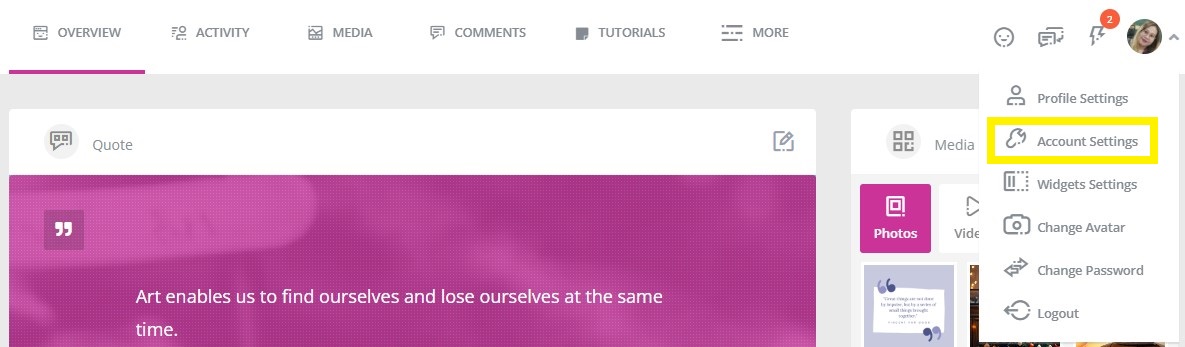
Step 2: Navigating to Notifications
Once you're on the account settings page, you'll see a bunch of options on the left panel. Click on "Notifications."
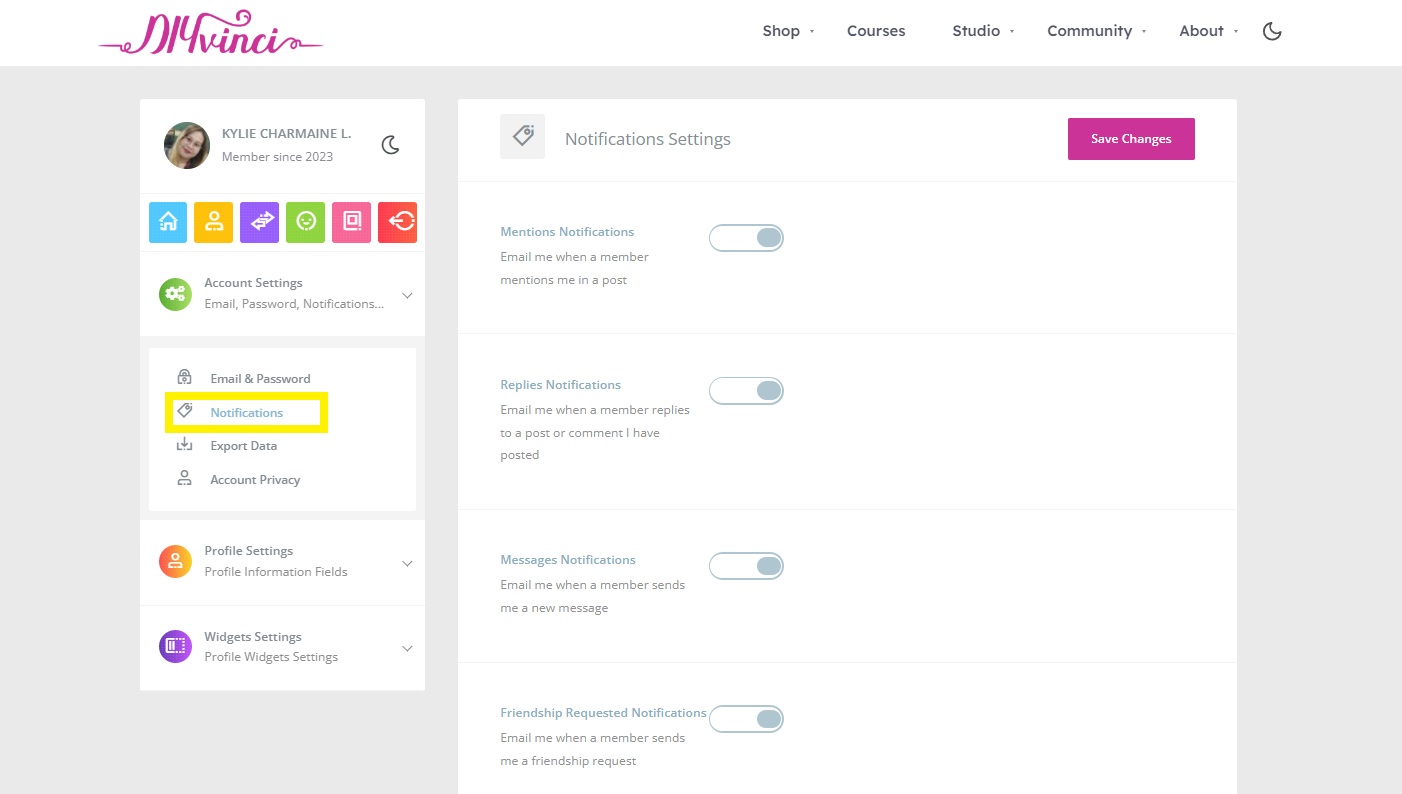
Step 3: Customizing Your Notifications
Now you’ll find 10 notification options to choose from:
- Mentions Notifications: Get an email when someone mentions you in a post.
- Replies Notifications: Get an email when someone replies to your post or comment.
- Messages Notifications: Get an email when someone sends you a new message.
- Friendship Requested Notifications: Get an email when someone sends you a friend request.
- Friendship Accepted Notifications: Get an email when your friend request is accepted.
- Group Invitations Notifications: Get an email when someone invites you to a group.
- Group Information Notifications: Get an email when there's an update about a group you're in.
- Group Admin Promotion Notifications: Get an email when you're promoted to a group admin.
- Join Group Notifications: Get an email when someone wants to join a group you manage.
- Group Membership Request Notifications: Get an email when your request to join a group is accepted or denied.
Toggle notifications on/off: Swipe right to turn them on and left to turn them off.

Step 4: Saving Changes
Once you're done adjusting your settings, click "Save Changes.

Step 5: Confirmation
A message saying "Changes Saved." will appear.
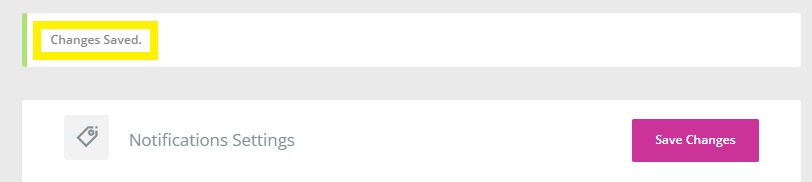
And that's it! You're all set to get the notifications that matter most to you. It's as easy as that!